Gamer Edition Installation Instructions
Category Name : Kaspersky
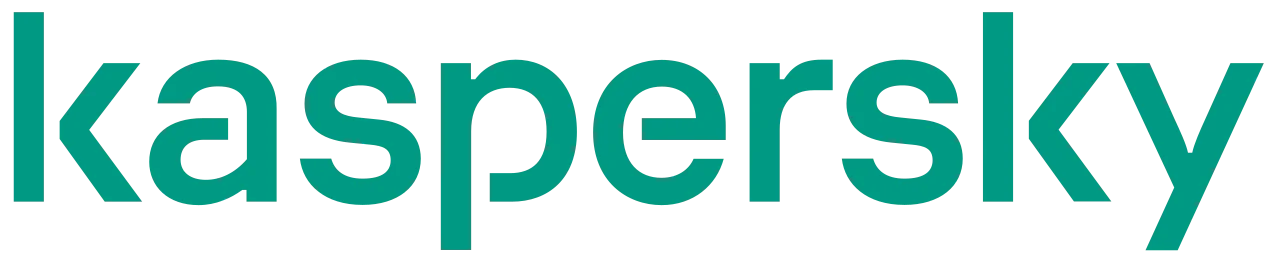
Note: “License Key activates only from India” The same is mentioned on the product page and the main image, However, a workaround is mentioned below.
Installing Total Security:
- Download the setup file by clicking the Download button below.
For Windows 8/8.1/10/11
Use any Link
For Windows 7
- Once downloaded, open the file and install it.
- To Activate the Code, follow the below steps.
Make sure you’re not connected to any VPN while activating the software.
- Choose ‘Activate the application’ option and enter the activation code in the appropriate field.
- Use the ‘License’ button on the lower right corner of the main program window to get information on the license number, activation status and license validity period.
In case of license renewal, Click Here
Installing VPN:
- Visit: my.kaspersky.com
- Create an account or log in, if you already have one.
- Add Activation code. (Your Activation Code is stored in your My Kaspersky account throughout the license period – so it’s retained even if you change your device or need to reinstall your operating system after a crash).
- Once, its added, simply sign-in in every application and it will auto-detect subscription.
You can download VPN from my.kaspersky.com or click the below download button.
- Once the software is installed simply log in to the application with your my.kaspersky.com account details. Your application will auto-detect the subscription.
Tech Support:
- Email: support@systweak.com
- WhatsApp: +91 9587118888